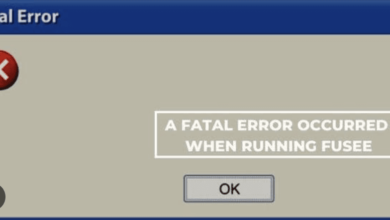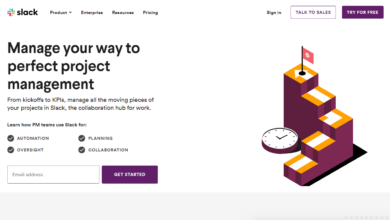Are you trying to purchase tickets on Ticketmaster but keep getting hit with Error Code U521? Don’t worry, you’re not alone! This frustrating error message can make it seem like your dreams of seeing your favorite artist live are crushed. But fear not, because in this blog post we will walk you through what Error Code U521 means and provide troubleshooting steps to fix it. So sit back, relax, and get ready to say goodbye to this pesky error once and for all!
What is Error Code U521?
Error Code U521 is a common issue that Ticketmaster users face when trying to purchase tickets online. It occurs when the server fails to process your request due to various reasons, such as network connectivity issues or server overload.
This error message typically appears on the screen with an apology from Ticketmaster for the inconvenience caused. The message usually reads, “Sorry! We’re experiencing technical difficulties and are unable to complete your request.”
It’s important not to panic when you see this message because it doesn’t necessarily mean that there is something wrong with your device. Instead, it indicates that there is a problem on Ticketmaster’s end.
Now that we know what Error Code U521 means let’s dive into some of the possible reasons why it might be occurring in the first place.
Possible Reasons for Error Code U521
Error Code U521 can be frustrating for Ticketmaster users who are trying to purchase tickets for their favorite events. There are several possible reasons why this error code may appear on your screen, and understanding what these reasons are will help you troubleshoot the issue.
One of the most common reasons is a weak or unstable internet connection. The system may not be able to process your request if there is intermittent connectivity, resulting in the U521 error code being displayed.
Another reason could be due to browser cache issues. Your browser’s cache stores information about previously visited websites which can cause conflicts with Ticketmaster’s system. Clearing your browser’s cache may resolve the issue.
Browser extensions and ad blockers can also interfere with website functionality, including ticket purchases on Ticketmaster. Disabling them temporarily might fix Error Code U521 problems.
Using Incognito mode or switching to a different web browser entirely could solve an issue caused by cookies stored within your primary web browser as well as outdated browsers that no longer support certain functions required by Ticketmaster’s servers.
It could also be an indication of something wrong with either Ticketmasters’ server or payment gateway that requires contacting customer support for further assistance.
Troubleshooting Steps to Fix Error Code U521
If you’ve encountered Error Code U521 while trying to purchase tickets on Ticketmaster, don’t worry – there are several troubleshooting steps you can take to fix the issue.
First, check your internet connection. Slow or unstable internet can cause this error code to appear. Try resetting your router or connecting to a different network and see if that solves the problem.
Next, clear your browser cache. A build-up of cached data can interfere with website functionality and lead to errors like U521. Simply clearing your cache may resolve the issue.
Another possible culprit is browser extensions or ad blockers. Disable any such tools temporarily and try accessing Ticketmaster again.
Using incognito mode or switching browsers might also help solve the problem, as some settings within specific browsers can affect site performance differently than other ones.
It’s always a good idea to ensure you’re using an up-to-date version of both your operating system and web browser – updates often address bugs that could be causing issues.
Checking Ticketmaster server status is also helpful in determining whether it’s their end experiencing technical difficulties rather than yours – this way you know exactly who should be contacted for support if needed.
If none of these steps work, contact Ticketmaster customer support for further assistance with resolving Error Code U521.
Check Your Internet Connection
One of the most common reasons for error code U521 is a poor internet connection. This can happen due to slow internet speed, network congestion or other issues with your network provider. Before trying any other troubleshooting steps, it’s important to check your internet connection.
To do this, try loading another website or streaming service to see if you’re experiencing similar issues. If you are, then it’s likely that your internet connection is causing the problem.
If you’re on Wi-Fi, try moving closer to your router or resetting it. You may also want to consider an ethernet cable for a more stable and reliable connection.
Another option is to run an online speed test which will give you a clear idea about how fast (or slow) your internet is running.
By checking your internet connection first, you’ll be able to rule out any basic connectivity problems before delving into further troubleshooting steps specific to Ticketmaster and error code U521.
Clear Your Browser Cache
One of the most common reasons for Error Code U521 is a corrupted browser cache. A cache is a folder that stores temporary data to speed up website loading times and improve browsing efficiency. However, when this folder becomes too large or corrupt, it can cause various errors, including U521.
To clear your browser cache and fix Error Code U521, follow these steps:
1. Open your browser settings and find the option to clear your browsing data.
2. Choose the time range you want to delete (such as “all time”) and select the types of data you want to clear (such as cookies and cached images).
3. Click “clear data” or similar options based on your browser.
After clearing your cache, try accessing Ticketmaster again to see if u521 error has been resolved. If not,, try other troubleshooting steps such as disabling extensions or contacting Ticketmaster’s customer support team for further assistance.
Clearing your browser’s cache can help resolve Error Code U521 by eliminating any corrupted files that may be causing issues with website functionality. It is a simple yet effective solution that can save you time and frustration in trying to access different websites online without encountering any problems like error u521 code again in future use
Disable Browser Extensions and Ad Blockers
One of the possible reasons for Error Code U521 is browser extensions and ad blockers. These programs can interfere with Ticketmaster’s website, causing it to malfunction and display the error code.
To fix this issue, you should disable any browser extensions or ad blockers that may be interfering with Ticketmaster. This can be done by accessing your browser’s settings and disabling these programs one by one until you find the culprit.
It’s important to note that some extensions may be necessary for your browsing experience, so make sure to only disable those that are not essential.
Once disabled, try accessing Ticketmaster again to see if the error code has been resolved. If not, move on to other troubleshooting steps such as clearing your cache or using a different browser.
By disabling unnecessary extensions and ad blockers, you can help ensure a smoother browsing experience on Ticketmaster’s website without encountering Error Code U521.
Use Incognito Mode or a Different Browser
Another troubleshooting step to fix Error Code U521 is to use incognito mode or a different browser. This option is particularly useful if you suspect that your current browser has some settings or extensions that interfere with Ticketmaster’s website.
Incognito mode, also known as private browsing, allows you to access the internet without leaving any traces of your activity on the computer. It disables cookies, cache, and history after the session ends. To open an incognito window in Google Chrome, click on the three dots at the top right corner of your screen and select “New Incognito Window.” In Firefox and Safari, go to File > New Private Window.
Alternatively, you can try using a different browser altogether. For example, if you’re currently using Chrome, switch to Firefox or Microsoft Edge and see if it resolves Error Code U521. Sometimes certain browsers are simply incompatible with certain websites due to differences in coding.
Keep in mind that using incognito mode or a different browser may not always work for everyone. If this doesn’t solve Error Code U521 for you either, move on to the next troubleshooting step.
Update Your Browser or Operating System
One of the most common reasons for Error Code U521 is an outdated browser or operating system. This can lead to compatibility issues when accessing Ticketmaster’s website and cause the error code to appear.
To fix this issue, it is recommended that you update your browser or operating system to its latest version. Updating your browser will ensure that all security patches are installed, making it less vulnerable to errors and glitches.
If you are unsure how to update your browser or operating system, search online for instructions specific to your device. Most browsers have a built-in updater that can be accessed through their settings menu.
It’s important to note that some older devices may not be compatible with the latest updates available. In such cases, consider upgrading your device or using a different one altogether.
By keeping your browser and operating system up-to-date, you’ll not only prevent Error Code U521 from appearing but also improve overall performance and security while browsing Ticketmaster’s website.
Check Ticketmaster Server Status
Another possible reason for experiencing Error Code U521 on Ticketmaster is when their server goes down or experiences technical difficulties. This can happen due to high traffic, maintenance work, or other issues.
To check if the problem is with Ticketmaster’s servers, you can visit their official website and look for any notifications about server status updates. They may also post updates on social media platforms like Twitter.
If there is no information available online regarding server status, you can try contacting Ticketmaster customer support and inquire about the issue. They will be able to provide more information and assist you in finding a solution.
It’s important to remember that if the problem is with Ticketmaster’s servers, it may take some time before it gets resolved. In this case, all you can do is wait patiently until the servers are back up and running smoothly again.
Checking Ticketmaster’s server status should be one of your troubleshooting steps when encountering Error Code U521 on their platform.
Contact Ticketmaster Customer Support
If you’ve tried all the troubleshooting steps mentioned above and are still experiencing Error Code U521, it’s time to reach out to Ticketmaster Customer Support. Don’t worry; they’re always ready to help!
The quickest way to contact them is through their official website or mobile app. Look for the “Help” section and select “Contact Us.” You’ll be given options on how you want to communicate with a representative, whether through live chat, email, or phone call.
When contacting customer support, make sure you provide as much information as possible about your issue. Describe what happened when you encountered Error Code U521 and the steps you’ve taken so far to try and fix it. This will help the representative understand your situation better and give appropriate solutions.
Be patient during this process since resolving complex issues may take some time. Rest assured that Ticketmaster values every customer and will do everything in their power to find a solution for you.
So don’t hesitate if Error Code U521 persists; contact Ticketmaster Customer Support today!
Conclusion
Error Code U521 can be frustrating when trying to purchase tickets on Ticketmaster. However, with the troubleshooting steps outlined above, you can fix this error and continue your ticket-buying process without any issues. Remember to check your internet connection, clear your browser cache, disable browser extensions and ad blockers, use incognito mode or a different browser if necessary, update your browser or operating system regularly and keep an eye on Ticketmaster server status. If none of these solutions work for you then don’t hesitate to contact Ticketmaster customer support for further assistance. With these tips in mind, you’ll be well-equipped to handle Error Code U521 whenever it arises during your ticket-buying experience. Happy ticket shopping!