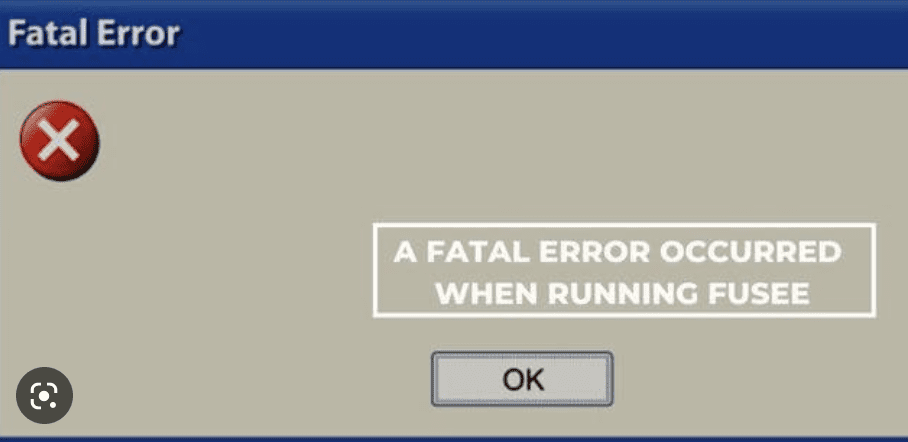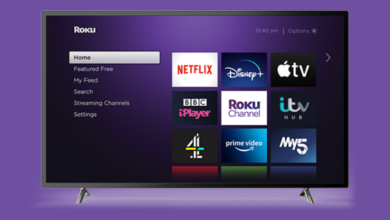Have you encountered a fatal error occurred when running fusee? It can be frustrating, especially if you’re not familiar with the troubleshooting process. But don’t worry, we’ve got you covered! In this blog post, we’ll guide you through understanding the Fusee Fatal Error, common causes of it and how to fix it. So sit back and relax as we help you troubleshoot your way through this issue.
Understanding the Fusee Fatal Error
The Fusee Fatal Error is an error message that appears when the Nintendo Switch tries to boot up using the custom bootloader, also known as Fusee. This can occur due to several reasons such as outdated software and incompatible hardware.
In most cases, this error means that there’s an issue with your system’s configuration or a problem with the files needed for launching Fusee. Understanding what causes this fatal error will help you identify the best troubleshooting steps to resolve it.
Common Causes of Fusee Fatal Error
Fusee fatal error can be a frustrating experience for anyone, especially when you don’t know what caused it. The most common reason behind the fusee fatal error is outdated software or firmware. When your Nintendo Switch has an old version of Atmosphere and Hekate, then there is a high probability that you will encounter this problem.
Another common cause of the fusee fatal error is incompatible SD card with your switch device. If you are using an SD card that isn’t compatible with your Nintendo Switch or if it’s been corrupted in some way, then this could also lead to a fatal error occurring when running Fusee.
How to Fix Fusee Fatal Error
If you’re facing the Fusee Fatal Error, don’t worry; there are a few things that you can do to fix it. Make sure that both Atmosphere and Hekate are up to date. If they aren’t, update them before proceeding.
Next, check your SD card’s compatibility and status. Ensure that the card is compatible with your device and has enough space for any necessary updates or files. If everything looks good on this front, then replacing the Fusee files may be the solution to fixing the error message on your device.
Update Atmosphere and Hekate
Updating Atmosphere and Hekate is the first step in troubleshooting a Fusee Fatal Error. These software updates provide stability and compatibility fixes that can prevent errors from occurring.
Atmosphere is a custom firmware package for the Nintendo Switch, while Hekate is a bootloader that allows users to launch various payloads, including Atmosphere. By keeping these two components up to date with their latest versions, you can ensure that your console has the best possible chance of running without errors.
Check SD Card Compatibility and Status
One common cause of the Fusee Fatal Error is an incompatible or faulty SD card. Before proceeding with other troubleshooting methods, it’s essential to check the compatibility and status of your SD card.
Make sure that you’re using a compatible SD card for your Nintendo Switch. The recommended types are microSDHC or microSDXC cards with UHS-I (Ultra High Speed) rating up to 128GB. Additionally, ensure that your SD card doesn’t have any physical damages and has enough free space available for storing game files.
Replace Fusee Files
If the previous methods did not work, replacing Fusee files is another way to resolve the Fatal Error. The error may occur if the current file is damaged or corrupted.
To replace the file, download a new copy of Fusee-primary and place it in your SD card’s root directory. Make sure that you have downloaded the correct version compatible with Atmosphere or Hekate. After pasting it into your SD card, try launching CFW again and see if this solution has resolved the problem for you.
Disable Auto RCM
One possible blog section about “Disable Auto RCM” is:
AutoRCM is a feature that allows you to boot into custom firmware without the need for a dongle or jig. However, enabling this feature can also cause Fusee Fatal Error when running Atmosphere or Hekate. To fix this issue, you can disable AutoRCM and try booting with a jig instead.
To disable AutoRCM, first turn off your Nintendo Switch completely. Then hold down the Volume Up button and press the Power button to enter the Hekate menu. From there, select Tools > Archive Bit – AutoRCM > Disable. Reboot your console normally by holding down the Power button until it turns on again.
Preventing Fusee Fatal Error
Preventing Fusee Fatal Error is essential to avoid unwanted crashes and damages. First, always backup your data before attempting any modifications. Keep your console software updated along with the applications installed on it.
Moreover, it’s best not to try unauthorized hacks or homebrew apps that can damage system files or trigger a fatal error. Be wary of third-party accessories that might cause compatibility issues with your Nintendo Switch device. By taking these precautions, you can prevent Fusee Fatal Error from happening in the first place and enjoy seamless gaming experiences without any hiccups!
Conclusion
By following the steps outlined in this troubleshooting guide, you should be able to resolve the Fusee Fatal Error and get your Nintendo Switch back up and running smoothly. Remember to keep your Atmosphere, Hekate, and SD card updated regularly, check for compatibility issues with new software updates or homebrew apps before installing them on your device, and always disable Auto RCM when updating firmware versions.
We hope that this article has been helpful in resolving any issues you may have had with your Nintendo Switch. If you continue to experience problems after following these steps or have any further questions about troubleshooting the Fusee Fatal Error, don’t hesitate to seek help from online forums or reach out to a professional technician for assistance.
With a little patience and persistence, you can overcome even the most challenging errors on your Nintendo Switch console!