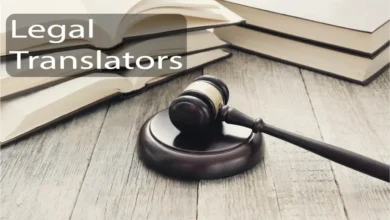Windows Server is one of the most popular server options for businesses. Yes, many companies still rely on Linux to get things done in business. But Microsoft has pushed Windows Server further in the past several years, making it a major server software contender.
Reports show that Windows Server now commands 22.7% of the total server market share.
If you’re considering buying Windows Server, it pays to understand why it’s worth the money. Below are the benefits of Windows Server that are worth knowing.
Great Security
You get excellent security out of the box when you purchase Windows Server. Microsoft includes many business software solutions in the package that makes security a priority without you doing a thing yourself.
The software installed includes Microsoft Defender, Active Directory, Windows Firewall, and automatic updates. These are the things you need to create a great initial secure server.
Of course, there are probably a few extra things to do to make things more secure, but this is a great start.
Good Scalability
You may push a lot of traffic through your computer servers. Your business relies on them to serve your employees. And if you have a public-facing server, you’ll also have a lot of external traffic.
Things can bog down on unoptimized systems and slow things to a crawl. You can’t afford for that to happen if you rely on your servers for production.
The good thing about Windows Servers is their scalability. Windows Server is excellent at allocating resources to deal with increased demand.
Software Options
One of the things that keeps people going back to Windows is the software. It’s the most widely used system, and as a result, it’s compatible with almost every piece of software available.
The same isn’t true for other options.
You can install any software you imagine on Windows Server. You can put desktop software on it if you desire. You can also use Windows Server as an application server to host centralized business apps.
If you want to store data, you can read about Microsoft SQL server to learn how to install it on your server.
You can change your server to meet whatever needs you have.
Control Access
Access control is one of the best features available on Windows Server. In a traditional situation, everyone has access to every file. You have no systems in place to control access and protect data.
The same isn’t true with Windows Server. It gives you the tools to create users and assign them to groups. From there, you can assign access to those roles to limit user access to the files and applications.
Doing this is vital when you have a lot of data on your servers. If an employee becomes compromised and they have access to everything, your whole company is at risk. That won’t happen when you control access to sensitive information.
Use Virtual Machines
One of the problems with using one server for everything is conflicts. The software interacts with the other applications on the server and causes bottlenecks.
A feature Windows Server offers to fix this is virtualization. Instead of running one operating system, you create virtual machines on your server and run multiple operating systems on one server.
Doing this allows you to create systems that meet unique needs without compromising on other software. It will help you create more reliable systems.
Get Remote Access
Another thing that sets Microsoft Server apart from other software is the Remote Access Protocol (RDP). It is true that you can access Linux servers remotely. But that’s usually with the command line, which isn’t user-friendly and outside some people’s comfort zones.
The good thing about RPD is that it has a user interface. You can log into your Windows Server remotely and access it like a normal desktop computer.
This feature gives you a great user interface for managing your server from anywhere. It means you can likely get stuff done faster instead of digging through command-line documentation to remember how to handle routine tasks.
See System Insights
One of the critical parts of running a business server is understanding what’s happening under the hood. However, this isn’t easy if you don’t have the right software set up to monitor things.
Windows Server makes this process easier. Instead of throwing together a makeshift monitoring solution, Windows Server comes with one out of the box.
You can see everything about your server by utilizing this software. You’ll see your server’s performance, usage, and other useful metrics. Monitoring these things will help you make sure your system is in good health and adequately serving your company.
Get Microsoft Support
One of the problems with open-source server solutions like Linux is the support. You aren’t using software with the backing of a big organization like Microsoft. Although some Linux companies do this, like Fedora, many companies opt to go at it alone.
But that isn’t true when you purchase a license for Windows Server. Microsoft does its best to support its business customers. You can reach out to a support representative to get help if you ever have problems.
Having this support can be a game changer if you ever experience issues and need to get back up and running as soon as possible.
Try Windows Server Today
Investing in Windows Server is a big decision. It isn’t free like open-source servers, so you must consider whether it’s worth the cost. And if you need multiple licenses, that cost goes up even more.
But now that you’ve read the guide above, you should know more about investing in Windows Software. Upgrade your software to Windows Sever today to see the benefits for yourself.
Are you planning on making any other upgrades to your technology infrastructure? Learn more about your choices on the blog.